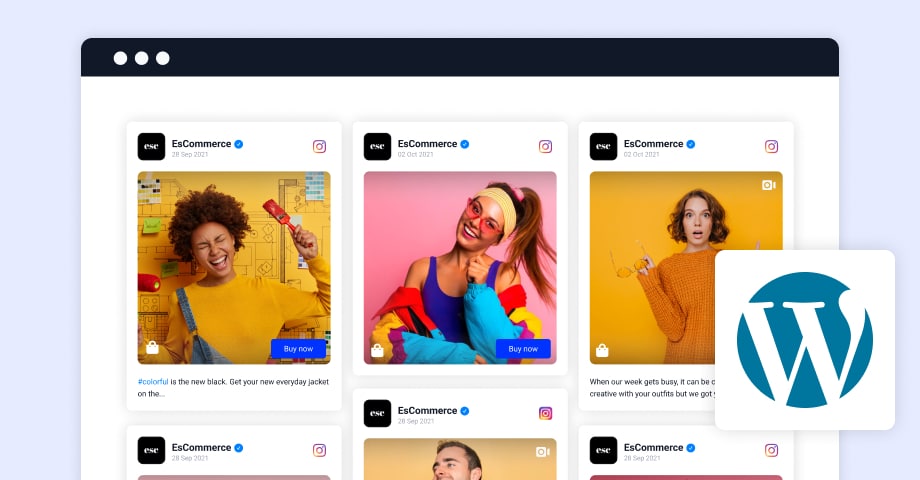In today’s digital world, social media is vital in connecting people and businesses worldwide. Instagram and Facebook, both owned by Meta, are two of the most popular platforms that enable users to share photos, videos, and updates. For many users, cross-posting from Instagram to Facebook is a convenient way to streamline social media activity. However, it can be frustrating when Instagram posts fail to share on Facebook. If you’ve encountered this issue, don’t worry – you’re not alone. In this comprehensive guide, we’ll explore why Instagram posts aren’t shared on Facebook and provide step-by-step solutions to fix the problem.
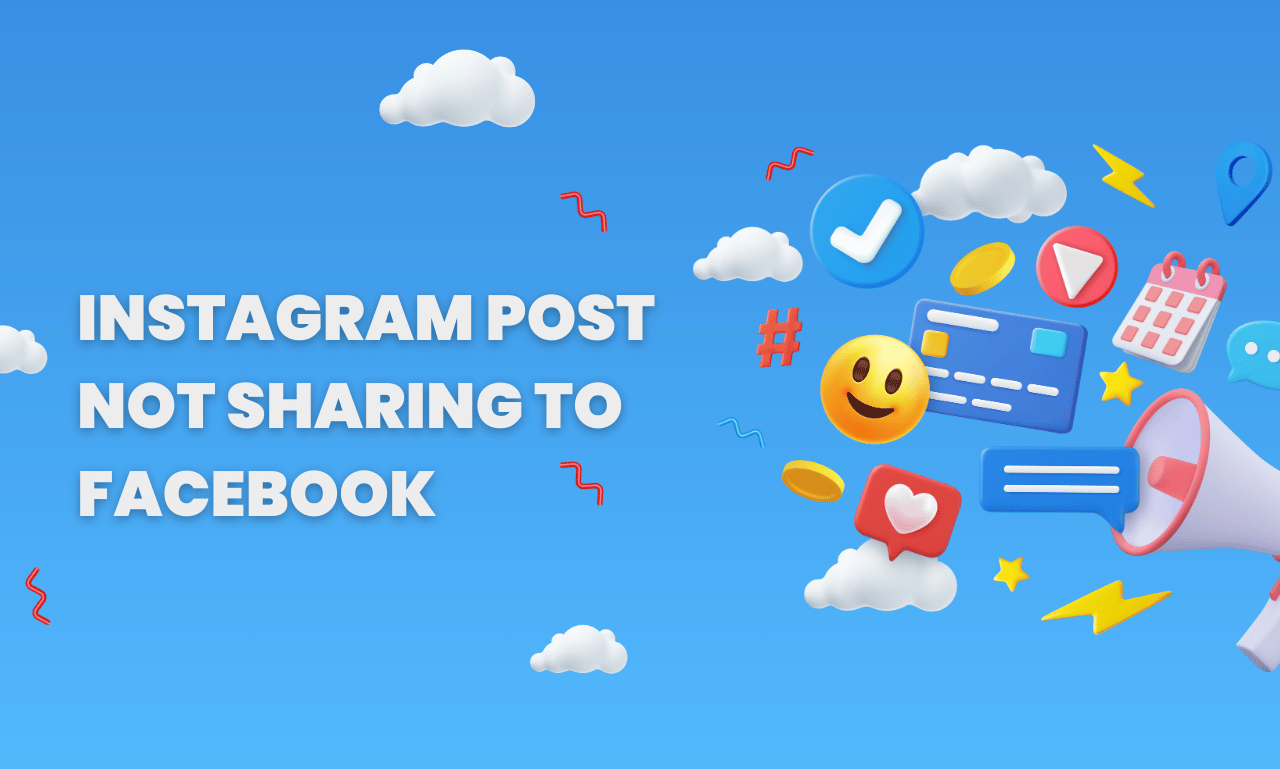
Why Instagram Posts Won’t Share to Facebook
Before we dive into the solutions, it’s essential to understand why Instagram post sharing to Facebook sometimes fails. There could be several reasons behind this issue, and pinpointing the cause will help you fix it quickly.
- Account Linking Issues One of the most common reasons Instagram posts fail to share on Facebook is because your Instagram account isn’t properly linked to your Facebook account. This connection must be established for cross-posting to work.
- App Glitches or Bugs Sometimes, apps don’t function properly due to bugs or glitches. A simple bug in the Instagram or Facebook app could prevent the two platforms from communicating with each other.
- Permissions Issues Facebook and Instagram both require specific permissions to share content between them. If these permissions are disabled or changed without your knowledge, sharing will fail.
- Outdated App Versions Outdated versions of Instagram or Facebook can cause compatibility issues, making it impossible for your Instagram posts to be shared on Facebook.
- Facebook Account Settings Certain Facebook account settings, such as privacy settings or restrictions, could prevent Instagram posts from appearing on your Facebook feed.
How to Fix Instagram Posts Not Sharing to Facebook Issue
Now that we’ve covered the potential causes, let’s walk through how to fix Instagram posts that don’t share on Facebook. These steps are easy to follow and will likely resolve your issue.
1. Check Your Account Linking
To successfully share Instagram posts to Facebook, both accounts must be linked. Here’s how to verify that your Instagram and Facebook accounts are properly connected:
- Open the Instagram app and go to your profile.
- Tap the three horizontal lines in the top-right corner to open the menu.
- Select Settings.
- Scroll down and tap on Account.
- Tap on Sharing to Other Apps.
- Under the Facebook option, ensure that your Facebook account is selected and linked.
If you haven’t connected to Facebook yet, tap on Facebook and log into your Facebook account to link it with Instagram.
2. Re-Login to Facebook
Sometimes, simply logging out and logging back into your Facebook account on Instagram can resolve the issue:
- Go to Settings on Instagram.
- Tap Account and then Sharing to Other Apps.
- Tap on Facebook and log out.
- After logging out, log back in and ensure your Facebook account is properly connected.
3. Grant the Necessary Permissions
Permission is essential for Instagram and Facebook to communicate. If these settings were changed accidentally, you may need to restore them. Here’s how:
- Open Facebook and go to your Settings.
- Tap Apps and Websites.
- Check that Instagram is listed as a connected app.
- If it’s not, you’ll need to reconnect Instagram via the app settings as described earlier.
Make sure that both Instagram and Facebook apps have the correct permissions enabled.
4. Clear App Cache and Data
App glitches can also cause the issue. If this is the case, try clearing the cache or data on your Instagram or Facebook apps:
- For Android:
- Go to Settings > Apps > Instagram or Facebook.
- Tap Storage.
- Select Clear Cache and Clear Data.
- For iPhone:
- Delete the Instagram or Facebook app.
- Reinstall it from the App Store.
This action can help clear out any data that may be causing conflicts between the two apps.
5. Update Your Instagram and Facebook Apps
Having the latest version of both Instagram and Facebook is crucial for ensuring smooth functionality. To update the apps:
- Visit the Google Play Store (Android) or App Store (iOS).
- Search for Instagram and Facebook.
- Tap Update if the option is available.
Updating your apps ensures that you have the latest bug fixes and improvements that may resolve your sharing issue.
6. Check Facebook Privacy Settings
Your Facebook privacy settings may prevent Instagram posts from appearing on your Facebook feed. Check and adjust these settings as follows:
- Open Facebook and tap on the three horizontal lines in the top-right corner.
- Go to Settings & Privacy > Settings.
- Under the Audience and Visibility section, ensure that the Post Audience is set to Public.
- If it’s set to Only Me or Friends, Instagram posts may not show up to others.
By adjusting these settings, you ensure that shared Instagram posts can be visible on your Facebook feed.
7. Reinstall Instagram and Facebook
If none of the above steps worked, reinstalling both apps can often solve the problem. Here’s how:
- Uninstall Instagram and Facebook from your device.
- Restart your phone.
- Reinstall the apps from the Google Play Store or App Store.
- Log back into both apps and check if the sharing feature is restored.
Reinstalling the apps will reset any underlying issues that might have prevented the integration between Instagram and Facebook.
8. Verify Internet Connection
A slow or unstable internet connection can also prevent the successful sharing of posts. Check your Wi-Fi or mobile data and ensure you have a stable connection. If your connection is weak, try switching networks or restarting your router.
9. Disable Battery Saver Mode
Sometimes, enabling battery-saver mode or low power mode can limit app functionalities. Make sure that this mode is disabled while attempting to share posts.
10. Contact Instagram or Facebook Support
If all else fails, you may need to get in touch with Instagram or Facebook support for further assistance. Both platforms have troubleshooting guides and customer support options to help resolve persistent issues.
Preventing Future Instagram Post-Sharing Issues
Once you’ve successfully fixed the issue, it’s essential to take steps to avoid facing the same problem again. Here are some tips:
- Regularly update your Instagram and Facebook apps.
- Ensure both accounts are always linked.
- Review your privacy settings on Facebook.
- Keep your internet connection strong and stable.
- Monitor any changes to your Facebook account settings and app permissions.
By maintaining these practices, you can ensure a smooth experience when sharing Instagram posts on Facebook.
Conclusion
In conclusion, experiencing issues with Instagram posts not sharing on Facebook can be a frustrating problem, but it’s easily fixable with the right approach. By understanding the potential causes, such as account linking issues, app bugs, permissions, and privacy settings, you can quickly resolve the problem. Following the steps outlined in this guide, from checking account connections to updating apps, should restore your ability to share posts seamlessly between Instagram and Facebook. Keep your apps updated, permissions in check, and your internet connection stable to avoid future problems. Happy sharing!