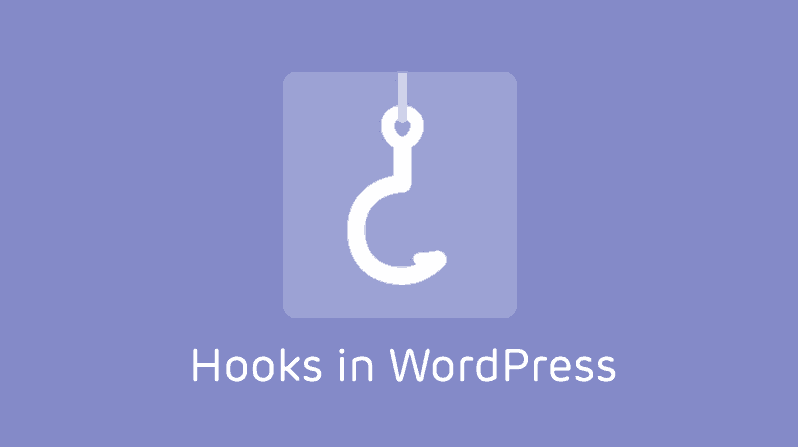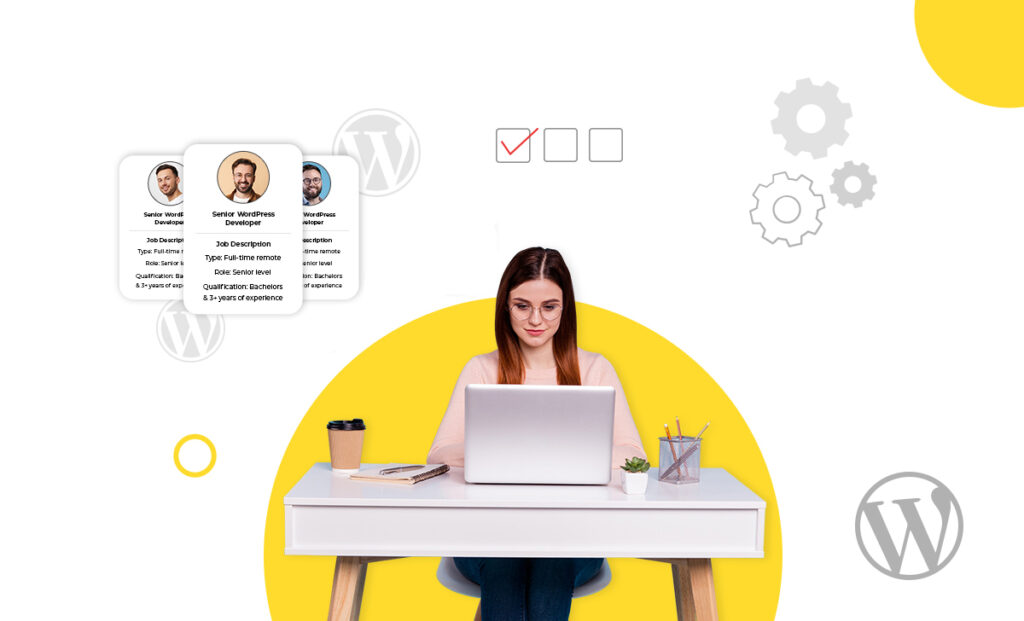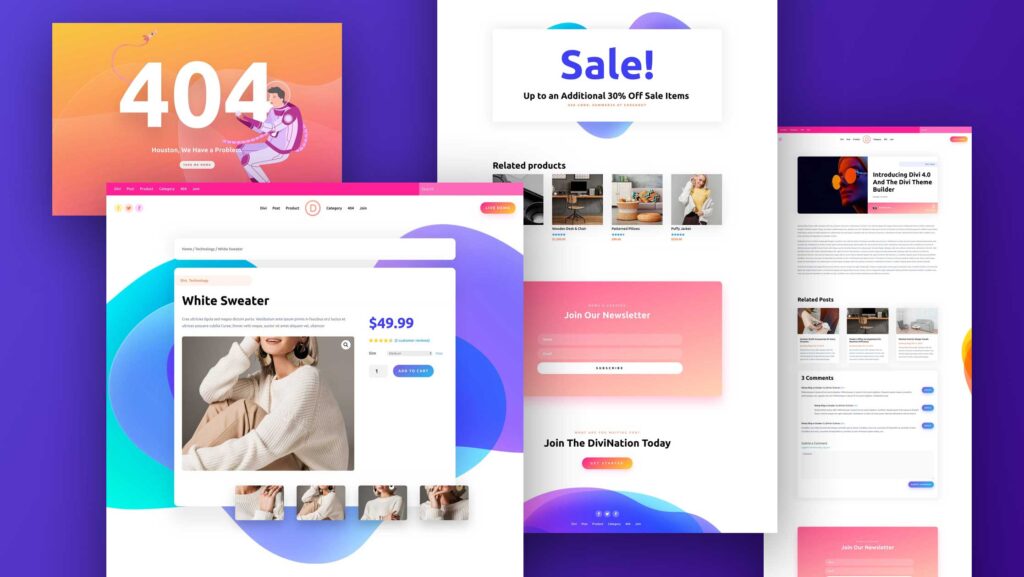Backing up your WordPress website doesn’t
have to be hard. In fact, it doesn’t have to be expensive either.
Though there are many amazing premium WordPress backup solutions in the market for you to use, the truth is, one of the most popular, reliable, and easy to use backup plugins is UpdraftPlus.
And what do you know – it’s free too!
Today I’m going to take a look at why
creating backups of your WordPress website is so crucial to your success (and your sanity) and how to back up WordPress for free using
UpdraftPlus.
So, let’s get started!
Editor’s note: While UpdraftPlus should be ideal for smaller websites, it’s important to note that backups can be performance intensive for larger site as the plugin runs complete backups. If you run an ecommerce site or a larger blog, I’d recommend a more efficient plugin such as WP STAGING instead.
Why are WordPress site backups so important?
Most people who have been using WordPress
for some time understand the importance of backing up their website on a
regular basis. However, those that are newer to using WordPress may not take
site backups as seriously as they should.
And
this is a problem.
It might not be a problem yet. It might
not even be a problem 2 weeks from now. But trust me, most people that have
been using WordPress for a long period of time have some story about how a
proper website backup saved their hide.
But in case you haven’t heard, or don’t really know why site backups are important,
here are the most compelling reasons why every website owner should be creating
backups of their WordPress websites:
- Server Outages: No matter what your hosting company tells you, there is no way it can guarantee 100% uptime forever. If your hosting company’s server goes down, your website goes with it. And there may be no recovering it without a site backup.
- Human Error: We all make mistakes. It’s a part of being human. That said, no one I know admits they like dealing with the WordPress white screen of death just for fun. This is ever truer if there is no recent site backup on hand to help. Plus, who wants to re-do their entire website over again because they didn’t create a backup? Not me, that’s for sure.
- Update Issues: Sometimes when you update the WordPress core, a theme, or plugin, something goes wrong on your website. If this happens, your site’s design, functionality, or both may be affected. Having a site backup to reverse the damage is the easiest way out of this bind.
- Resolve Malware Issues: No matter how secure your WordPress website is, there’s a hacker out there just waiting to break in. If this happens to you, your website is at risk for all sorts of problems. Luckily, for those with site backups, you can resolve a hack attack pretty easily.
- Ensure the User Experience and Revenue Stream: Whether you run a blog with a large following or own a large eCommerce shop, downtime affects the user experience and your chances of success. Though you won’t be able to stop downtime from ever occurring, the good thing is once you’ve been alerted there’s something wrong, you can use your backup to restore your site in a cinch.
As you can see, there are many reasons
why every website owner, no matter how big or small, should routinely create
WordPress backups.
So, let’s see how to do that using the free WordPress backup plugin UpdraftPlus.
How to back up WordPress for free
using the UpdraftPlus plugin

UpdraftPlus is a popular WordPress backup plugin that gives website owners of all kinds an easy way to back up WordPress. But get this, unlike many free and premium WordPress backup solutions, UpdraftPlus makes restoring your website as simple as creating the back up.
That’s more than a lot of backup
solutions can say.
With this backup plugin, you can manually
create site backups, schedule recurring backups (so you don’t have to worry about a thing), and store your site’s
data and files on secure cloud services like Dropbox and Google Drive.
And with 4.8 stars and over 2 million
active installations, there’s no denying this backup plugin is a great
solution.
Step 1: Install and activate UpdraftPlus
To back up WordPress for free using
UpdraftPlus, the first thing you’ll need to do is install and activate the
plugin.
Start by going to Plugins > Add New and
searching for ‘UpdraftPlus.’

Click Install Now and then Activate
so the plugin will be ready for use on your website.
Step 2: Configure the backup schedule and settings
Once UpdraftPlus is installed and
activated on your site, go to Settings >
UpdraftPlus Backups in the WordPress
dashboard.

When you do this, you’ll be taken to the
main tab labeled Backup/Restore.
Here, you’ll see scheduled backups, log messages, and existing backups you’ve
already created.

To configure the backup schedule, click
the Settings tab.
This is where you’ll define whether you
want to manually create file and/or database backups of your site or schedule
backups at regular intervals. You’ll also have a chance to retain a certain
number of site backups in the backend of your website.

Next, scroll down past the remote storage
locations (I’ll get to that in a second)
and configure the following:
- Files to include in every site
backup - Email address to send a basic
report to - Expert settings if you’re feeling
bored and want to know more
Click Save Changes to save the setting configurations.
Step 3: Choose a remote storage location
Once you’ve saved the plugin settings,
scroll back up a bit to choose the remote storage location you’d like to send
your site backups to.
It’s always a good idea to store your
WordPress backups in a secure offsite location just in case you get locked out
of your website and can’t access the backup saved in the backend of your
website.
Luckily, the free version of UpdraftPlus
offers site owners a ton of choice when it comes to remote storage.

For my example, I’ll click on Google
Drive to start sending my site backups to my Google account.
You can use the automated Google Drive
Folder name that’s created for you, or customize it to fit your needs. Once
your folder is named, click the Authenticate
with Google link.

When you click the link, you’ll be
prompted to log into your Google account. Next, click on Allow to give UpdraftPlus access to your Google Drive and send site
backups there automatically for you.

Lastly, click the Complete Setup button to finalize connecting UpdraftPlus to Google
Drive (or whatever remote storage
location you chose).

Step 4: Back up WordPress
If you want to get started right away and
back up WordPress, all you have to do is click the Backup Now button once you’ve completed your remote storage
location setup.

Next, decide whether to allow your site’s
database, files, or both in the backup. In addition, click the checkbox to send
your backup to your remote storage location.

Then, click Backup Now.
When you do, you’ll be able to see the
plugin’s backup progress bar. Of course, the larger your site, the longer it
will take. So, you might not want to sit and watch the progress bar if you have
a big website.

Once the backup is complete, you’ll see
it in the backend of your website under Existing
Backups.

And if you saved it to a remote storage
like I did, you’ll see your site backup there too!

Conclusion
And there you have it! You now know how to reliably back up WordPress for free using the well-known WordPress backup plugin UpdraftPlus.
I cannot stress enough the importance of having a recent version of your WordPress website stored in a safe location.
There’s not much worse than putting a ton of time and effort into building a highly trafficked website with a large following or customer base, and losing it all in an instant. But I’ll tell you one thing that is worse – not having a backup of your site you can restore with a simple click of a button.
So, take it from me and start backing up your WordPress website today. It only takes a few minutes to get set up and doesn’t cost a dime, so there’s no reason not to.
But remember that if you want to run backups on larger sites, you may find WP STAGING a better option than UpdraftPlus in terms of performance.
Disclosure: Our content is reader-supported. If you click on certain links we may make a commission.