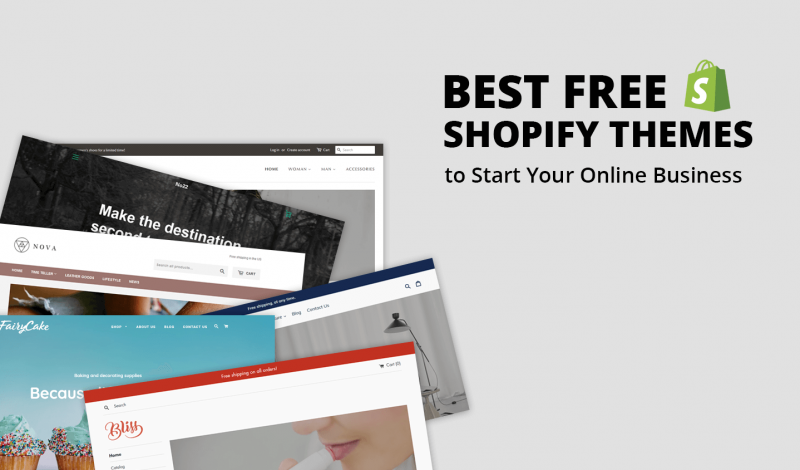In recent years, dark mode has become a highly popular feature across a variety of platforms and applications, including social media, productivity tools, and even operating systems. And it’s no surprise—dark mode offers a range of benefits, including reduced eye strain, improved battery life for OLED screens, and an aesthetically pleasing experience. For online store owners, offering dark mode on your Shopify store can significantly enhance the shopping experience for customers, making it more modern and comfortable.
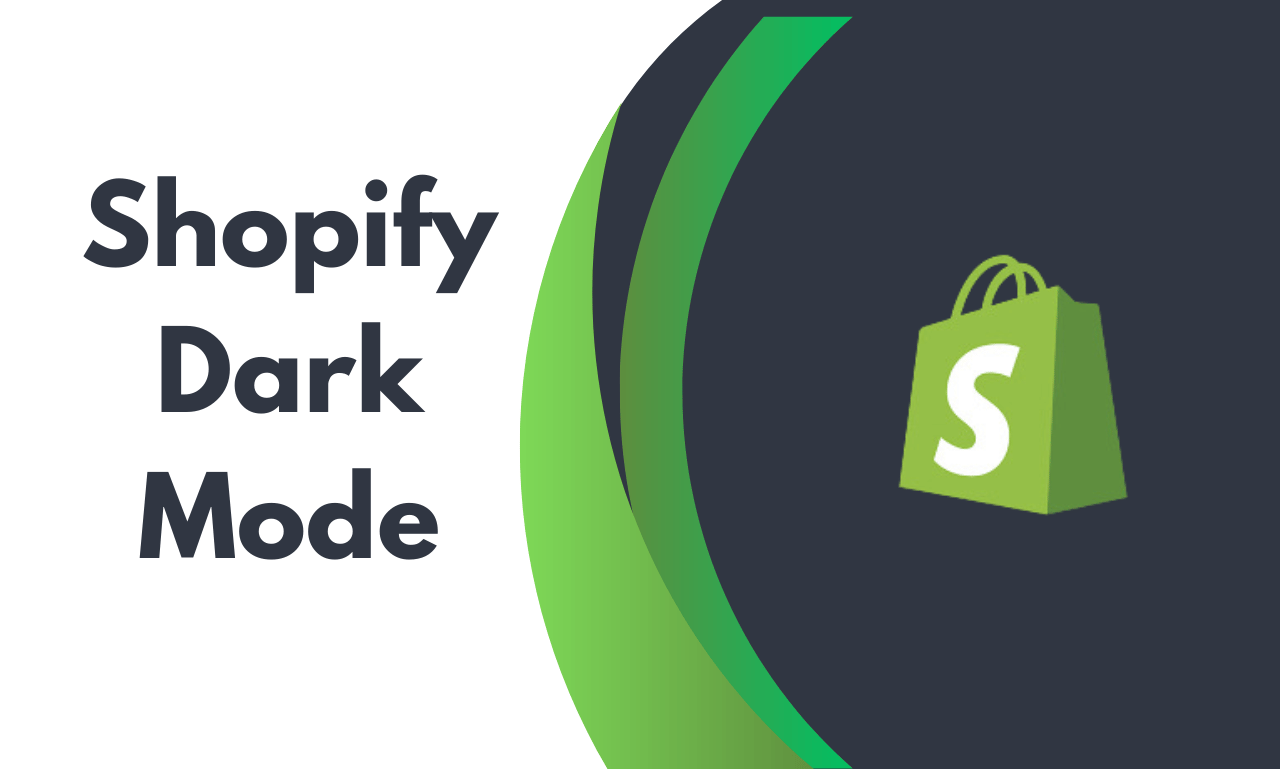
In this comprehensive guide, we’ll explore everything you need to know about Shopify Dark Mode—from how to activate and customize it, and why it’s an essential feature for modern e-commerce. By the end of this article, you’ll have a deep understanding of dark mode and how it can help improve your Shopify store’s design, usability, and user experience.
What is Shopify Dark Mode?
Shopify Dark Mode is a feature that allows you to switch the default light theme of your store to a darker, more subdued color palette. This mode typically uses dark backgrounds with light-colored text, which reduces glare and improves readability in low-light environments.
For many users, dark mode is not just a preference but a necessity. As online shopping becomes more mobile-driven, offering dark mode as an option on your Shopify store can make your website more accessible, comfortable, and enjoyable for customers to browse. Additionally, dark mode is seen as modern, sleek, and on-trend, which can help elevate your store’s aesthetic appeal.
Why Should You Use Shopify Dark Mode?
There are several compelling reasons why Shopify Dark Mode is worth implementing in your store. Here are some key benefits:
1. Enhanced User Experience
With dark mode, your customers can have a more comfortable shopping experience, especially during nighttime or in low-light conditions. Dark mode minimizes eye strain caused by bright screens, making it easier for customers to browse for longer periods without discomfort.
2. Improved Accessibility
Dark mode can improve accessibility for users with certain visual impairments, such as light sensitivity or migraines. By offering an alternative color scheme, you can make your Shopify store more inclusive and cater to a wider range of customers.
3. Battery Savings on OLED Screens
For customers browsing on smartphones or tablets with OLED screens, dark mode can save battery life. OLED screens use less power when displaying dark pixels, which makes dark mode an eco-friendly and energy-saving choice for mobile users.
4. Sleek, Modern Aesthetic
Dark mode adds a sleek, sophisticated look to your store. It gives your Shopify website a modern and stylish feel that aligns with current design trends. A dark-themed store can also help your products stand out by offering greater contrast, especially for product images and videos.
5. Differentiation from Competitors
Not all stores offer dark mode as an option. By integrating dark mode, you can differentiate your brand from competitors, providing a unique selling point that appeals to customers who prefer this design aesthetic.
How to Enable Shopify Dark Mode
As of now, Shopify does not offer a built-in dark mode feature for stores by default, but that doesn’t mean you can’t implement it yourself. There are several ways to enable dark mode on your Shopify store, depending on whether you’re looking to make the change for your entire site or just for specific elements.
Option 1: Using a Shopify Theme That Supports Dark Mode
The easiest way to enable dark mode on your store is by using a theme that already supports it. Some premium Shopify themes come with built-in dark mode options, meaning all you need to do is enable the setting within your theme’s customization options.
Steps to Enable Dark Mode in Shopify Theme:
- Choose a compatible theme: Visit the Shopify Theme Store and look for themes that support dark mode, such as the Prestige, Impulse, or Dawn themes.
- Install the theme: Once you’ve selected your theme, install it on your Shopify store.
- Customize the theme settings: Go to your Shopify admin panel and navigate to Online Store > Themes. Click on Customize for your selected theme.
- Enable Dark Mode: In the theme settings, look for an option to toggle between light and dark modes. Depending on your theme, this setting may be labeled as “Theme Color” or “Dark Mode”.
Option 2: Adding Dark Mode Manually Using Custom CSS
If your current Shopify theme does not support dark mode, you can manually add it using custom CSS code. This allows you to adjust the colors and styling of your theme to create a dark-mode version.
Steps to Add Dark Mode Using CSS:
- Access Your Theme Code: From your Shopify admin, go to Online Store > Themes > Actions > Edit Code.
- Add Custom CSS: In the theme’s Assets folder, locate the CSS file (usually named
theme.scss.liquidorstyles.css.liquid). Add the following CSS code at the bottom of the file to implement a basic dark mode:
This code sets the background to a dark color and changes the text to a light color. You can further adjust other elements such as headings, buttons, and links to better fit your store’s style.
- Create a Toggle Button: You can also add a button that allows users to toggle between light and dark modes. This requires more advanced JavaScript and CSS to add interactivity, but it can be a nice touch for users who want to switch between modes.
Option 3: Using Apps to Enable Dark Mode
If you don’t want to manually tweak your theme’s code or your theme doesn’t support dark mode, you can use a Shopify app to add this feature. Several apps on the Shopify App Store are designed specifically to enable dark mode.
Some popular apps to consider include:
- Dark Mode: A simple app that adds a dark mode toggle button to your Shopify store.
- Mode Switcher: A flexible app that allows customers to switch between light and dark modes.
To use one of these apps, simply:
- Install the app from the Shopify App Store.
- Follow the app’s setup instructions to add dark mode functionality to your store.
- Customize the settings to match your store’s branding.
How to Customize Dark Mode on Shopify
Once you have dark mode enabled, you may want to fine-tune it to better match your brand’s design and color scheme. Here are a few tips for customizing dark mode on your Shopify store:
1. Adjust Colors for Readability
Make sure that the text contrasts well against the dark background. You may need to adjust the colors of text, links, buttons, and other elements to ensure they are readable and accessible. For example:
2. Optimize Product Images
Dark backgrounds can make product images pop, but make sure your images are optimized for dark mode. If your product images have a lot of white or light-colored backgrounds, they may not look as appealing. Consider using transparent or darker backgrounds to ensure your products stand out.
3. Test User Experience
Before going live with your dark mode theme, test it across different devices, screen sizes, and lighting conditions. Get feedback from users to make sure that dark mode enhances the shopping experience and doesn’t create any usability issues.
4. Maintain a Consistent Brand Identity
Even in dark mode, your branding should remain consistent. Make sure to use your brand’s primary colors for buttons, links, and other clickable elements. This ensures that your dark mode version still feels like an extension of your brand.
How Dark Mode Affects Shopify’s SEO
When it comes to Shopify Dark Mode, you may wonder if it has any impact on your store’s search engine rankings. Fortunately, dark mode does not directly affect SEO, as Google and other search engines focus primarily on the content, structure, and technical aspects of your website.
However, providing a better user experience—such as offering a dark mode option—can indirectly improve SEO by lowering bounce rates, increasing engagement, and encouraging repeat visitors. Happy customers are more likely to stay on your site longer and return, which can have a positive impact on SEO metrics.
Conclusion
Adding Shopify Dark Mode to your store is a smart way to enhance the user experience, increase accessibility, and create a sleek, modern look for your online store. Whether you choose to use a theme with built-in dark mode functionality, manually customize your theme using CSS, or integrate an app, offering dark mode can help set your store apart from competitors and improve the overall shopping experience for your customers.
By following the steps outlined in this guide, you can successfully implement and customize dark mode on your Shopify store, ensuring that it meets your branding requirements and provides a visually pleasing, comfortable shopping environment. Embrace the future of online design, and let dark mode be an integral part of your Shopify store’s appeal.