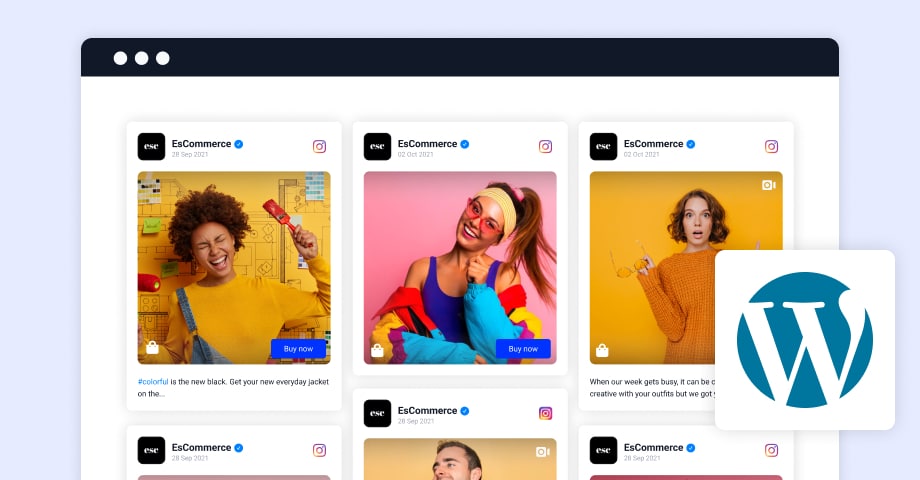When creating a PowerPoint presentation, the front page is the first thing your audience will see. A well-designed PPT front page sets the tone for the entire presentation and can significantly impact how your audience perceives your content. Whether you’re creating a corporate presentation, a school project, or a personal portfolio, the front page is your opportunity to grab attention and make a memorable first impression.
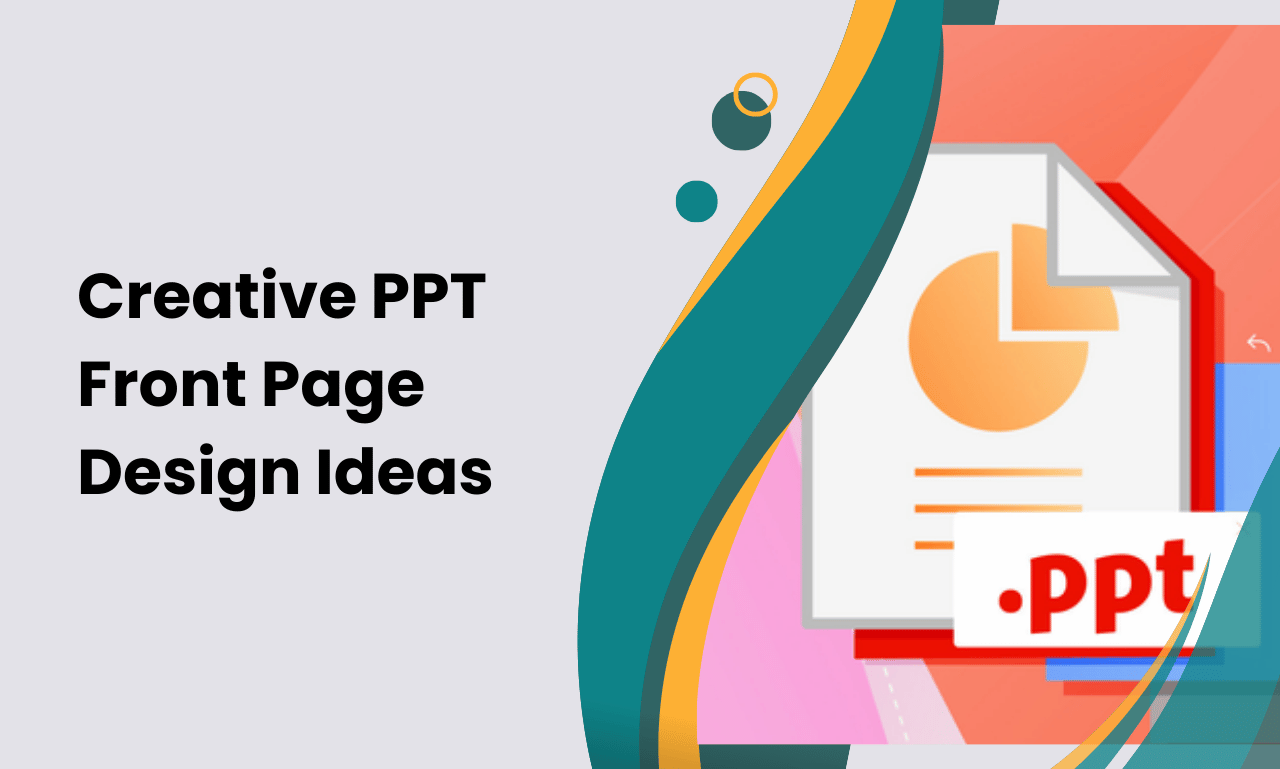
In this article, we will explore the importance of the PPT front page design, discuss different design ideas, and provide tips on creating visually appealing and professional front pages. Whether you’re a beginner or a seasoned presenter, you’ll find useful insights to help you elevate your presentation game.
Why Is a Good PPT Front Page Design Important?
The front page design of your PowerPoint presentation serves as the first impression for your audience. It’s your chance to catch their attention and set the tone for the rest of the content. A professional, clean, and creative front page will help establish credibility and build anticipation for what’s to come.
Here are a few key reasons why a good PPT front page design is crucial:
- First Impressions Matter: Just like a book cover, the front page of your presentation can either attract or deter your audience.
- Clarity of Purpose: The design should communicate the topic or theme of the presentation, helping your audience immediately understand what to expect.
- Professionalism: A sleek, well-designed front page can convey professionalism and attention to detail.
- Engagement: A visually compelling front page can intrigue your audience and motivate them to stay engaged throughout the presentation.
Elements of a Powerful PPT Front Page Design
Creating an effective PPT front page design requires combining multiple elements in a way that reflects your topic while maintaining visual appeal. Here are the core elements you should focus on:
1. Title of the Presentation
The title is the focal point of your PPT front page. It should be clear, concise, and easy to read. Use a bold, large font that stands out from the background. Keep it short—aim for a title that communicates the essence of your presentation in a few words.
Tip: Avoid overly complicated titles. The simpler, the better!
2. Subtitle (Optional)
A subtitle can help further clarify your topic or add context to the main title. If your presentation is about a specific project, event, or topic, a subtitle can provide more information to your audience without overwhelming the page.
Example: If your main title is “Marketing Strategies,” the subtitle could be “Effective Approaches for 2024.”
3. Visuals or Graphics
Adding visuals or graphics to the front page can significantly enhance its appeal. A relevant image, graphic, or logo helps convey the theme and gives the page a dynamic look. Make sure the visuals complement your presentation topic and aren’t too distracting.
Tip: Use high-quality images and ensure they are properly aligned with the title and text to maintain a balanced design.
4. Branding (for Business Presentations)
For corporate or business-related presentations, adding your company logo or brand colors can help align the design with your company’s identity. Consistent branding throughout the presentation reinforces your professional image.
Tip: Stick to your brand’s color palette to maintain consistency.
5. Your Name and Date
Including your name and the date of the presentation adds a personal touch. It also ensures that the presentation is associated with you, especially in academic or professional settings. The placement of this information should be subtle but accessible.
Tip: Place this information in a corner or along the bottom edge to avoid cluttering the main content.
PPT Front Page Design Ideas to Inspire You
Now that we’ve covered the essential elements of a great PPT front page design, let’s look at some creative ideas to inspire you. These design suggestions can be customized to fit any presentation style, from corporate reports to personal projects.
1. Minimalist Design
A minimalist approach can create a sleek, professional, and elegant look. Focus on a clean background with minimal text and one strong visual element, such as a logo or image. This type of design works well for formal business presentations or when you want the focus to remain on the content.
Example: A solid white background with a bold title in black text, accompanied by a simple, relevant image in the center.
2. Bold Typography
Using bold, creative typography can make your title pop. Play with different fonts, sizes, and colors to make the text stand out. Ensure the typography aligns with the tone of your presentation—whether it’s modern, classic, or playful.
Example: A large, bold font in the center of the slide with a contrasting color background (e.g., white text on a dark blue background).
3. Gradient Backgrounds
A gradient background adds depth and interest without overwhelming the page. Use a smooth transition between two colors that complement each other. This design works well when you want a modern, vibrant look while keeping things professional.
Example: A gradient background with colors like blue and teal, combined with a bold white title.
4. Full-Screen Image Background
If your presentation is visual-heavy (e.g., a portfolio, photography, or travel presentation), you might consider using a full-screen image as the background. This approach makes your PPT front page visually striking and immediately captures attention.
Tip: Make sure the image isn’t too busy. Add a semi-transparent overlay on the image to ensure the text remains legible.
5. Geometric Shapes
Geometric shapes can bring a sense of structure and order to your front page. Use rectangles, circles, triangles, or abstract patterns to create a modern and dynamic look. You can layer shapes behind your text or as part of the overall design.
Example: A title in bold white text with a colorful geometric shape behind it, creating contrast.
6. Flat Design
Flat design focuses on simplicity and usability, using clean lines, bright colors, and a two-dimensional aesthetic. This style eliminates the use of gradients, textures, and shadows, making it look modern and crisp.
Example: A flat design with a simple background, bold title, and basic icons or illustrations.
7. Vintage or Retro Style
If your presentation theme is related to the past or involves nostalgic topics, a vintage or retro design might work well. Use retro fonts, sepia-toned images, and old-school graphic elements to create a sense of history.
Example: A faded, vintage background image with old-school fonts and a faded title.
8. Illustrations and Icons
Using custom illustrations or icons can make your PPT front page design more creative and personalized. Icons can be used to represent your topic visually, making the slide more engaging without overwhelming the viewer.
Example: If you’re presenting on the topic of technology, use simple icons like a smartphone or laptop next to your title.
9. 3D Effects
For a more dynamic front page, consider using subtle 3D effects to give depth to your design. This approach works best for technology, architecture, or other industries that want to emphasize modernity and innovation.
Example: A 3D title with shadow effects, making it appear as if it’s floating above the background.
10. Interactive Design (for Digital Presentations)
If you’re presenting in a digital or interactive format, you can incorporate interactive elements into your PPT front page. For example, clickable buttons, hyperlinks, or embedded videos can encourage your audience to engage with the content immediately.
Example: An animated front page with a “Start” button that leads to the next section of the presentation.
Tips for Designing an Effective PPT Front Page
Here are some quick tips to help you design a professional and effective PPT front page:
- Keep it Simple: Avoid clutter. Focus on one main message and one or two visuals to keep the design clean and organized.
- Use Contrast: High contrast between text and background makes your title and other information easy to read.
- Limit Font Choices: Stick to one or two fonts to keep the design cohesive.
- Stay Consistent: If you use specific colors, fonts, and graphics on your front page, maintain the same style throughout the presentation.
- Align Your Design with the Theme: Your design should reflect the theme and tone of your presentation. A formal business presentation will have a different style than a creative personal portfolio.
Conclusion
The PPT front page design is more than just an introductory slide; it sets the tone for your entire presentation. A well-thought-out design can capture your audience’s attention, convey your message clearly, and make a lasting impression. By focusing on essential design elements such as title, visuals, and branding, you can create a front page that enhances your presentation and engages your viewers from the first moment.
Remember to keep your design simple, professional, and aligned with your message. Whether you opt for a minimalist approach or a vibrant, creative design, your PPT front page is the key to starting strong and ensuring your audience stays engaged.