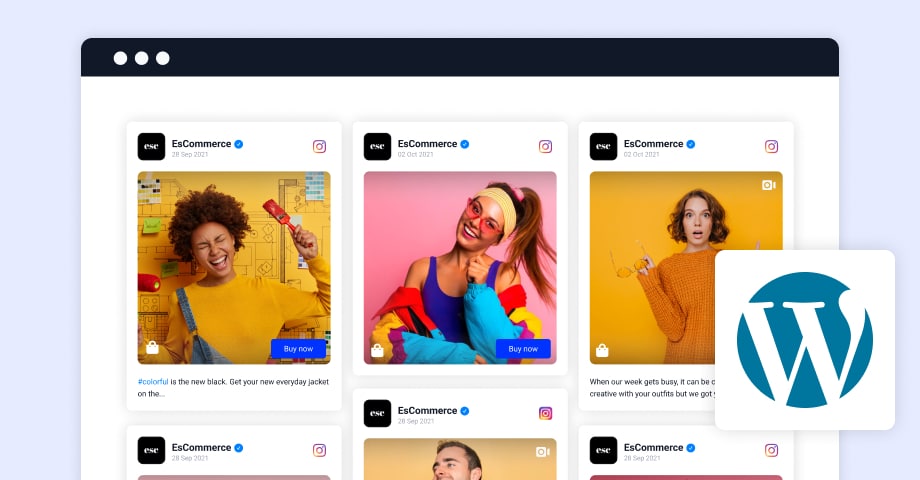Tracking investments is crucial for both novice and seasoned investors. Whether you’re investing in stocks, bonds, or mutual funds, staying on top of your portfolio is essential to ensuring long-term financial success. Among the various tools available to manage investments, a mutual fund Excel tracker is one of the most efficient and customizable options.
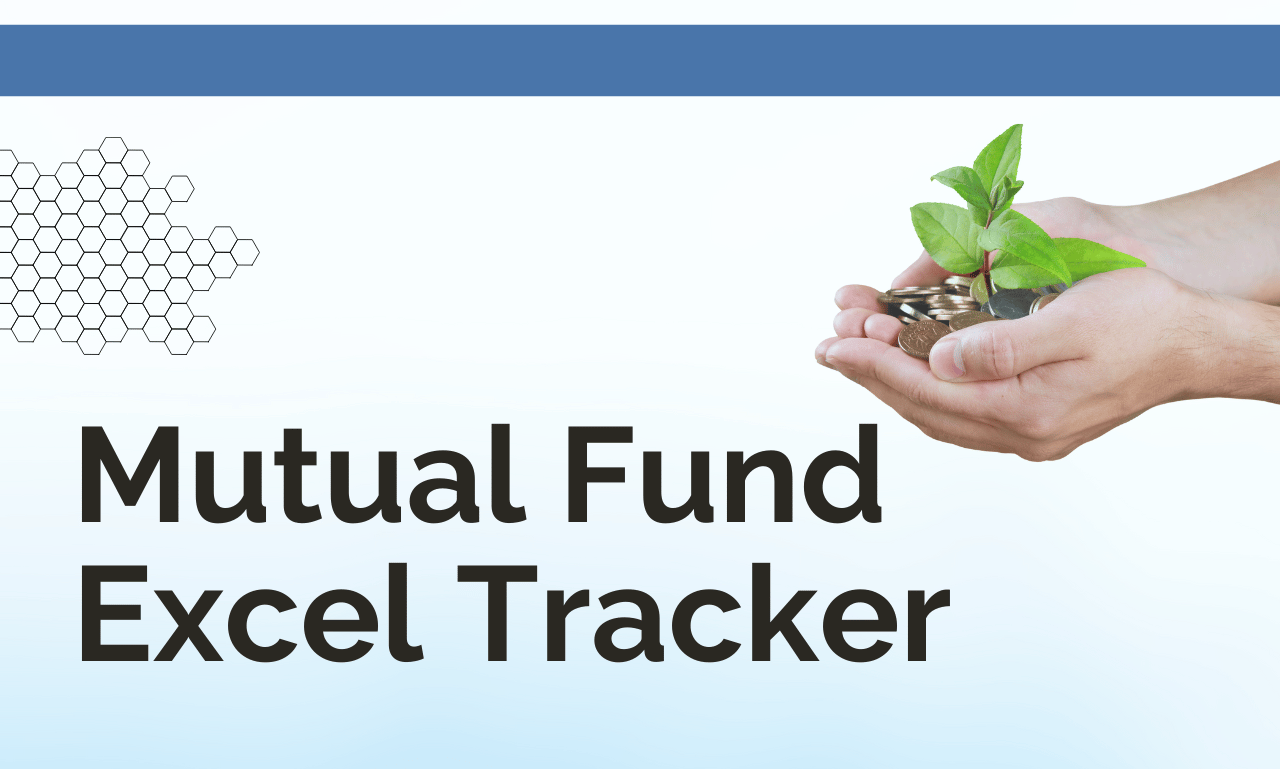
In this article, we’ll explore the benefits of using a mutual fund Excel tracker, how to set one up, and why it’s an indispensable tool for monitoring your mutual fund investments. By the end, you’ll understand how to use Excel to track performance, analyze trends, and make informed decisions to help grow your wealth.
1. Why Use a Mutual Fund Excel Tracker?
There are many ways to track your mutual fund investments, from online platforms to financial apps, but none offer the same level of customization and control as a mutual fund Excel tracker. Here’s why this tool should be at the top of your list:
- Customization: Unlike pre-built apps or online tools, Excel allows you to customize your tracker to fit your unique investment needs. You can add or remove columns, use specific formulas, and organize your data however you like.
- Cost-Effective: Excel is free to use with an internet connection and does not require a subscription or additional fees like many investment apps.
- Comprehensive Tracking: With Excel, you can track multiple mutual funds in one place, view their performance over time, and analyze their risk versus return.
- Real-Time Data: You can use Excel’s built-in features to pull real-time data, like current prices, returns, and dividends, ensuring that your tracker is always up to date.
- Easy Data Analysis: Excel’s powerful data analysis tools—such as pivot tables, graphs, and conditional formatting—make it easy to analyze your portfolio’s performance and identify trends.
Overall, an Excel tracker puts you in complete control of how you monitor your mutual funds, making it a valuable tool for any investor.
2. Key Features of a Mutual Fund Excel Tracker
A well-designed mutual fund Excel tracker should include certain key features that will make it easier for you to monitor and analyze your investments. Here are some essential components to consider:
- Fund Name: The name of each mutual fund you are tracking.
- Ticker Symbol: The unique identifier assigned to the mutual fund.
- Shares Owned: The number of units or shares you own in each fund.
- Purchase Price: The price at which you bought the mutual fund units.
- Current Value: The current market value or price of each unit.
- Investment Value: The total value of your investment in the mutual fund (shares owned multiplied by current value).
- Total Portfolio Value: The total value of all your mutual fund investments combined.
- Change in Value: The change in the price of your mutual fund since you purchased it.
- Percentage Gain/Loss: The percentage increase or decrease in your mutual fund’s value.
- Dividend Income: If applicable, track any dividend payments from the fund.
Having these elements will provide a comprehensive view of your mutual fund investments and allow for quick comparisons across different funds.
3. How to Set Up Your Mutual Fund Excel Tracker
Setting up a mutual fund Excel tracker is straightforward, and you don’t need to be an Excel expert to get started. Follow this simple step-by-step guide to create your tracker:
Step 1: Open a New Workbook
Start by opening a new workbook in Excel. You can choose to create a blank sheet or use a template, but we recommend starting from scratch for complete customization.
Step 2: Label the Columns
In the first row, label the columns to represent the key features of your tracker. Here’s a simple example of the column labels:
- A1: Fund Name
- B1: Ticker Symbol
- C1: Shares Owned
- D1: Purchase Price
- E1: Current Price
- F1: Investment Value
- G1: Change in Value
- H1: Percentage Gain/Loss
- I1: Dividend Income
- J1: Total Portfolio Value
Step 3: Input Your Data
Enter your mutual fund details under each respective column. For example, in column A, input the name of the mutual fund, and in column B, enter its ticker symbol. In column C, input the number of shares you own, and continue entering data for each of your mutual funds.
Step 4: Use Excel Functions to Automate Calculations
Excel has powerful functions that will make your tracker more efficient. Let’s look at some key formulas:
- Investment Value: To calculate the total value of your mutual fund holdings, multiply the number of shares owned by the current price:
- Change in Value: To calculate the change in the value of your investment, subtract the purchase price from the current price:
- Percentage Gain/Loss: To calculate the percentage change, divide the change in value by the purchase price:
- Total Portfolio Value: To calculate the total value of all your investments, sum up the individual investment values:
Step 5: Add Real-Time Data Using Excel’s Functions
To make sure your mutual fund Excel tracker stays up to date, you can use Excel’s built-in WEBSERVICE or STOCKHISTORY functions (depending on the version you’re using) to pull real-time data for mutual fund prices. For example:
This will automatically pull the latest data from Yahoo Finance. Alternatively, use STOCKHISTORY if you want to retrieve historical data over a specific period.
Step 6: Customize for Your Needs
Once your basic tracker is set up, you can customize it further. For example, you might want to add charts to visually track the performance of your funds, or use conditional formatting to highlight funds that have gained or lost value over time.
4. Analyzing Mutual Fund Performance with Excel
The power of a mutual fund Excel tracker lies in its ability to analyze your investments over time. Here are a few ways to do this effectively:
- Charts and Graphs: Excel allows you to create visual representations of your portfolio’s performance. You can create pie charts to show the proportion of each fund in your portfolio or line charts to track changes in value over time.
- Pivot Tables: Pivot tables help you summarize large datasets. For example, you can use a pivot table to quickly see which mutual funds are performing the best or calculate the total value of your portfolio by fund type.
- Conditional Formatting: Use conditional formatting to color-code your results. For instance, you can highlight funds that have gained value in green and those that have lost value in red.
5. Tracking Dividend Income from Mutual Funds
Some mutual funds pay dividends, which can be an important part of your returns. A mutual fund Excel tracker can help you monitor these dividend payments and keep them separate from the capital gains in your overall portfolio.
To track dividends, simply add a column for Dividend Income. Input any dividend payments that you receive from your mutual funds, and update the total dividend income regularly. You can also use a formula to track how much income you’ve received from each fund over time.
6. Monitoring Your Portfolio’s Asset Allocation
A major benefit of using a mutual fund Excel tracker is the ability to monitor your portfolio’s asset allocation. Asset allocation refers to the distribution of your investments across different asset classes, such as stocks, bonds, and cash equivalents.
In Excel, you can easily track your asset allocation by calculating the percentage of your total portfolio value that each mutual fund represents. To do this:
- Divide the Investment Value of each mutual fund by the Total Portfolio Value.
- Multiply by 100 to get the percentage allocation of each fund in your portfolio.
This information is crucial for ensuring that your portfolio is balanced according to your investment strategy and risk tolerance.
7. Rebalancing Your Portfolio Using Your Tracker
Over time, the value of different mutual funds in your portfolio will change, which could lead to an imbalance in your asset allocation. If one fund has outperformed others, it may take up a larger portion of your portfolio than intended.
A mutual fund Excel tracker can help you identify when it’s time to rebalance. By comparing the target allocation to the current allocation, you can see which funds need to be adjusted to maintain a balanced portfolio.
8. Benefits of Historical Data for Long-Term Investors
For long-term investors, tracking the performance of mutual funds over time is essential. A mutual fund Excel tracker gives you access to historical data, allowing you to analyze trends and patterns. By tracking performance over months or even years, you can identify funds that have been consistently strong performers and make more informed decisions about which funds to hold for the long term.
9. Sharing Your Mutual Fund Tracker with Advisors
If you work with a financial advisor or investment team, sharing your mutual fund Excel tracker can help them get a clear picture of your portfolio. Excel makes it easy to share your files, and if you use cloud-based services like Google Drive or OneDrive, you can collaborate with your advisor in real time, making updates as necessary.
10. Conclusion: Take Control of Your Investments with a Mutual Fund Excel Tracker
A mutual fund Excel tracker is an incredibly powerful tool for managing and monitoring your mutual fund investments. By creating a customized tracker, you can gain valuable insights into the performance of your portfolio, track your dividend income, and ensure that your investments align with your financial goals.
Excel’s versatility, combined with its data analysis tools, makes it the ideal platform for investors who want to take control of their financial future. Whether you’re a beginner or an experienced investor, a mutual fund Excel tracker will help you make smarter, data-driven decisions and ultimately improve your investment strategy. Start tracking your mutual funds today and take the first step toward better financial management.