WireGuard has emerged as a powerful and efficient VPN protocol, favored for its simplicity and high performance. This article will explore WireGuard config options, breaking down its configuration possibilities to help you optimize your VPN setup. Whether you’re a network administrator or a tech-savvy individual, understanding these options is crucial for enhancing your network security.
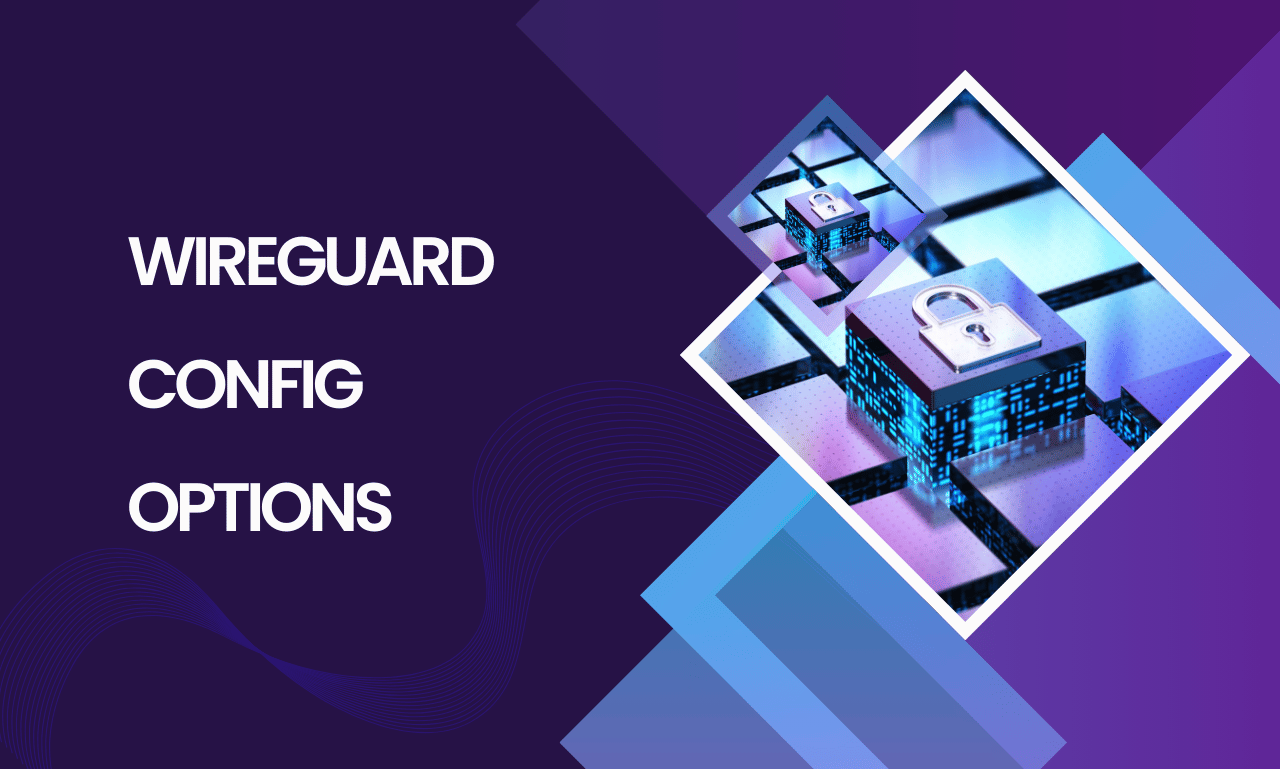
What is WireGuard?
WireGuard is a modern VPN protocol that focuses on speed and simplicity. Unlike older protocols like OpenVPN or IPsec, WireGuard uses state-of-the-art cryptography and is designed to be easier to set up and maintain. Its lightweight codebase contributes to quicker connections and lower overhead, making it ideal for various applications.
Key Benefits of Using WireGuard
1. Simplicity and Ease of Use
WireGuard’s design philosophy emphasizes a minimalistic approach, making it straightforward to configure and deploy. Its configuration files are clear and concise, allowing users to start quickly.
2. High Performance
With its efficient use of resources, WireGuard offers faster speeds than traditional VPN protocols. Its performance is especially noticeable in high-latency networks, making it suitable for streaming and gaming.
3. Strong Security
WireGuard employs cutting-edge cryptographic principles, ensuring robust security for your data. Its use of modern ciphers helps protect against various vulnerabilities.
Getting Started with WireGuard Configuration
Before diving into specific WireGuard config options, it’s essential to understand the basic structure of a WireGuard configuration file. A typical configuration consists of two main sections: the [Interface] section and the [Peer] sections.
Basic Configuration Structure
[Interface]
PrivateKey = <Your_Private_Key>
Address = <Your_IP_Address>
[Peer]
PublicKey = <Peer_Public_Key>
Endpoint = <Peer_IP_Address>:<Port>
AllowedIPs = <Allowed_IP_Ranges>
Common WireGuard Config Options
1. PrivateKey
The PrivateKey is essential for establishing a secure connection. Each WireGuard interface needs a unique private key, which should be kept secret. Use the wg genkey command to generate it.
2. Address
The Address option specifies the internal IP address for the WireGuard interface. This address should be part of a private subnet and unique within the VPN.
3. ListenPort
The ListenPort defines the port on which the WireGuard interface will listen for incoming connections. The default port is 51820, but you can customize it as needed.
4. PublicKey
In the [Peer] section, the PublicKey is crucial for authenticating the peer. Each peer must share its public key to establish a connection.
5. Endpoint
The Endpoint specifies the public IP address and port of the peer. This is the address to which your WireGuard client will connect. It’s particularly useful for remote peers.
6. AllowedIPs
The Allowed IPs setting controls which IP addresses can be routed through the VPN tunnel. This option can also be used to set up split tunneling, allowing you to specify which traffic goes through the VPN and which goes directly to the internet.
7. PersistentKeepalive
This option keeps the connection alive by sending periodic keepalive packets. It’s especially useful for peers behind NAT (Network Address Translation) to prevent connection drops. Set it in seconds (e.g., PersistentKeepalive = 25).
8. MTU (Maximum Transmission Unit)
The MTU setting defines the largest packet size that can be sent over the network. Adjusting the MTU can help optimize performance, especially in networks with specific limitations.
9. DNS
If you want to use a specific DNS server when connected to the VPN, you can set the DNS option in the interface section. This ensures all DNS queries are routed through your specified server.
10. Table
By default, WireGuard uses the main routing table, but you can specify a different table with the Table option. This is useful for advanced routing scenarios.
Example Configuration
Here’s a basic example of a WireGuard configuration that incorporates several options:
[Interface]
PrivateKey = q1w2e3r4t5y6u7i8o9p0
Address = 10.0.0.1/24
ListenPort = 51820
DNS = 1.1.1.1
[Peer]
PublicKey = a1s2d3f4g5h6j7k8l9z0
Endpoint = 192.168.1.100:51820
AllowedIPs = 10.0.0.2/32
PersistentKeepalive = 25
Advanced WireGuard Configurations
1. Multiple Peers
You can configure multiple peers in a single WireGuard configuration file. Just repeat the [Peer] section for each additional peer, specifying their respective keys, endpoints, and allowed IPs.
2. Routing Configuration
To set up more complex routing scenarios, you may need to adjust your local routing table. Use the ip route command to manage how traffic flows between interfaces.
3. Firewall Rules
Ensure your firewall settings allow WireGuard traffic. You may need to create rules to allow inbound and outbound traffic on the designated port (e.g., 51820).
Best Practices for WireGuard Configuration
1. Keep Keys Secure
Always keep your private keys secure and do not share them. Use strong passwords for added security.
2. Use Strong Cryptographic Algorithms
Stick to modern, strong cryptographic algorithms supported by WireGuard. This ensures your connection remains secure against potential threats.
3. Regularly Update WireGuard
Ensure you keep WireGuard updated to benefit from the latest security patches and features.
4. Monitor Connections
Regularly monitor your WireGuard connections to identify any unauthorized access or unusual activity.
Troubleshooting Common Issues
1. Connection Problems
If you encounter issues connecting, check your firewall settings and ensure the correct ports are open.
2. IP Address Conflicts
Make sure the IP addresses assigned do not overlap with existing network configurations. This can cause routing problems.
3. Authentication Failures
If authentication fails, double-check the private and public keys and ensure they match between peers.
Conclusion
Understanding WireGuard config options is essential for anyone looking to set up a secure and efficient VPN. By familiarizing yourself with these options, you can customize your configuration to meet your specific needs, whether for personal use or in a business environment. With its simplicity, performance, and strong security, WireGuard is a robust choice for modern VPN solutions. Regularly review your configurations, keep your software updated, and monitor your connections for optimal performance and security.

