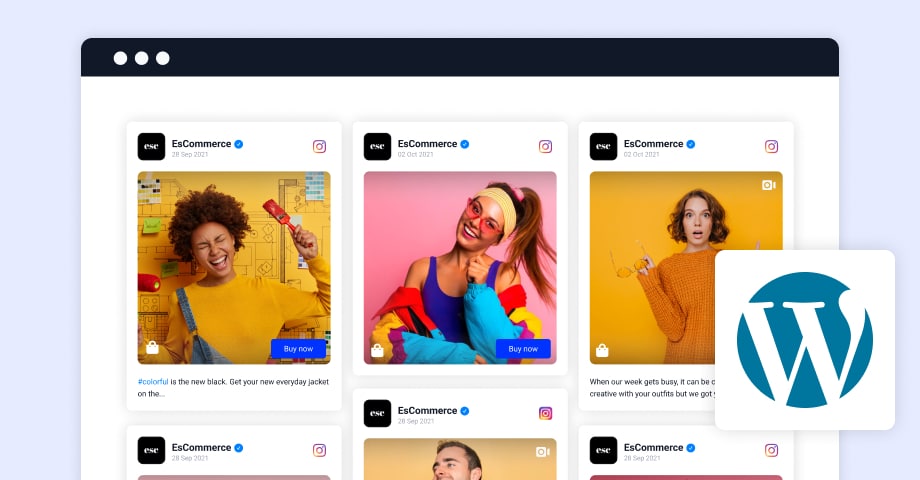Managing daily expenses is a crucial part of personal finance. Whether you’re trying to save money, pay off debt, or just keep track of your spending, having an effective way to monitor your daily expenditures can make a world of difference. One of the easiest and most accessible tools to help with this is Excel. With its powerful functions and user-friendly interface, you can create a daily expenses format that helps you stay on top of your finances.
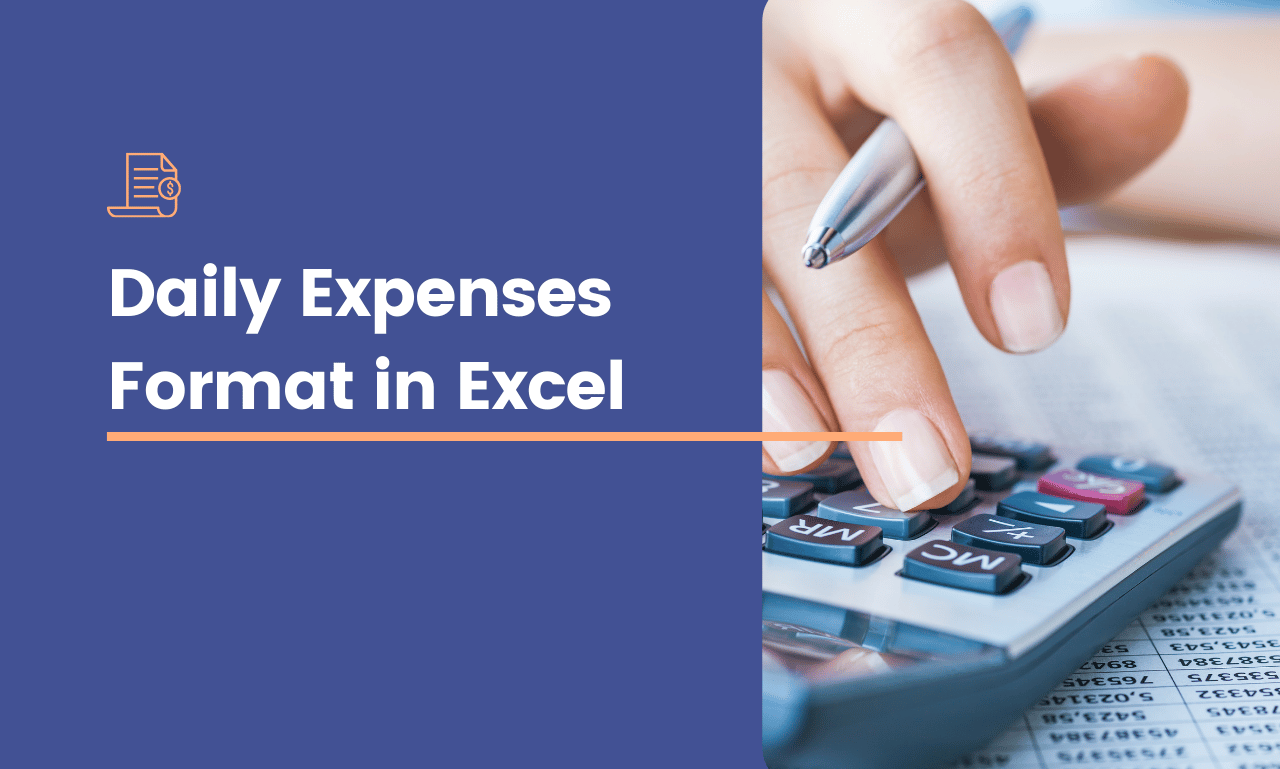
In this article, we will explore the daily expenses format in Excel, why it’s a smart tool for budgeting, and how to create a customized sheet that tracks all your spending categories. By the end of this guide, you’ll have a better understanding of how to use Excel to manage your finances effectively.
1. Why Use an Excel Daily Expenses Format?
Excel is one of the most versatile tools available for managing your finances. While there are plenty of budget apps out there, Excel provides several unique benefits that make it ideal for tracking daily expenses:
- Customizability: You can tailor your daily expenses format to meet your exact needs, whether that’s adding new categories, creating specific charts, or incorporating advanced functions.
- Data Analysis: Excel allows you to analyze your spending trends over time, helping you identify areas where you can cut back.
- Accessibility: Excel is widely available and can be used offline, meaning you can track your expenses anytime, anywhere.
- Automation: With formulas, Excel can automate many aspects of tracking your expenses, reducing the need for manual input.
Whether you’re new to budgeting or you’re looking for a better way to organize your finances, Excel is an excellent choice for managing your daily expenses.
2. Key Elements of a Daily Expenses Format in Excel
Before you start building your daily expenses tracker, it’s important to know what essential elements should be included. Here are some of the key components you’ll need to incorporate:
- Date: The date when the expense occurred.
- Category: The type of expense, such as groceries, entertainment, transportation, or utilities.
- Description: A brief note about the expense, like “coffee at a café” or “gas for car.”
- Amount: The actual amount spent.
- Payment Method: Whether the expense was paid in cash, by card, or through another method.
- Total Expenses: A sum of all your expenses for the day, week, or month.
- Budgeted Amount: The amount you planned to spend in each category.
- Difference: The difference between your budgeted and actual expenses.
Having these elements in place will provide a comprehensive overview of your daily spending habits, which you can then use to make smarter financial decisions.
3. Setting Up Your Excel Daily Expenses Tracker
Creating your own daily expenses format in Excel is easier than you might think. Below is a step-by-step guide to help you set up your tracker from scratch.
Step 1: Open a New Excel Spreadsheet
Start by opening a new Excel workbook. You can either create a blank spreadsheet or use a pre-designed template. For this guide, we’ll walk you through creating your template.
Step 2: Label the Columns
Label your columns in the first row. Here’s a basic example of what to include:
- A1: Date
- B1: Category
- C1: Description
- D1: Amount
- E1: Payment Method
- F1: Total Daily Expenses
- G1: Budgeted Amount
- H1: Difference
You can adjust these labels to suit your needs and add or remove columns as necessary.
Step 3: Format the Data
To make your tracker easier to read, format the cells as follows:
- Date column: Use the date format (e.g., mm/dd/yyyy).
- Amount and Total Daily Expenses columns: Format as currency (e.g., $).
- Budgeted Amount: Also formatted as currency.
- Difference: Use a formula to calculate the difference between the budgeted and actual amounts.
Step 4: Enter Data
Start entering your daily expenses in each row. Every time you spend money, record the date, category, description, amount spent, and payment method. If you have a budgeted amount for each category, enter that as well.
Step 5: Automate Calculations
Now, set up the formulas to automatically calculate totals and differences.
- In the Total Daily Expenses column (F), sum up the amounts for that day. For example, if you enter multiple expenses on the same day, you can use this formula:
- In the Difference column (H), subtract the actual expense (column D) from the budgeted amount (column G). Use this formula:
You can apply these formulas to all rows where you’ll input data.
Step 6: Track Monthly Expenses
If you want to track your daily expenses for a whole month, you can extend your tracker to include weekly and monthly summary rows. This will help you see trends in your spending and make adjustments as needed.
4. Why Categorizing Your Expenses Is Crucial
One of the most powerful features of using an Excel daily expenses format is categorizing your spending. Categorization helps you break down your expenses into manageable sections, which makes it easier to see where you’re spending the most money. Common categories might include:
- Groceries
- Utilities
- Rent/Mortgage
- Transportation (Gas, Public Transit)
- Entertainment
- Dining Out
- Healthcare
By creating specific categories, you can evaluate where you might be overspending and where there’s room for improvement. For instance, if you notice that your entertainment expenses are consistently higher than budgeted, you can find ways to cut back.
5. Analyzing Your Spending Trends in Excel
Once you’ve tracked your daily expenses for a few weeks or months, you can use Excel’s built-in data analysis tools to gain valuable insights into your spending habits.
- Charts and Graphs: Excel allows you to create pie charts or bar graphs to visualize how your expenses are distributed across different categories.
- Pivot Tables: Pivot tables can summarize large amounts of data quickly and help you identify spending patterns.
- Conditional Formatting: Use conditional formatting to highlight expenses that exceed your budget or to track trends in overspending.
6. Budgeting with Your Daily Expenses Format
Excel’s daily expenses format is not just for tracking past expenditures; it’s also an excellent tool for budgeting. By comparing your actual expenses against your budgeted amounts, you can adjust your spending habits and stay within your financial limits.
Here’s how you can use your tracker for budgeting:
- Set Realistic Budget Goals: At the start of each month, set a budget for each category. Then, use your daily expenses format to monitor your progress.
- Track Overages: If you overspend in one category, look for ways to make up for it in others.
- Make Adjustments: Regularly review your spending to see where you can cut back. For example, if you’re consistently spending more than budgeted on dining out, try cooking at home more often.
7. Keeping Your Excel Tracker Organized
To get the most out of your daily expenses format, it’s important to keep your spreadsheet organized. Here are a few tips:
- Use Separate Sheets for Each Month: You can create a new sheet for each month and link it to a summary sheet to track your overall progress.
- Use Filters: Excel allows you to filter your data by date, category, or payment method. This makes it easy to focus on specific spending areas.
- Color-Code Your Categories: Apply colors to different categories so they’re visually distinct and easier to navigate.
8. Automating Your Expenses Tracker with Excel Functions
To save time and make your tracking process more efficient, consider automating some of the tasks in your daily expenses format using Excel’s built-in functions. Here are a few tips:
- Using VLOOKUP for Categories: If you have a lot of expenses in the same categories, you can use the VLOOKUP function to automatically populate the category based on keywords in the description column.
- Data Validation for Payment Methods: Use Excel’s data validation feature to create dropdown menus for payment methods, making it easier to enter consistent data.
- SUMIF Function: The SUMIF function allows you to sum expenses based on specific criteria, such as category or payment method.
9. Common Mistakes to Avoid in Your Daily Expenses Format
While creating a daily expenses format in Excel is relatively simple, there are a few common mistakes that can make your tracker less effective:
- Forgetting to Update Regularly: If you don’t update your tracker regularly, you may forget some expenses, which can lead to inaccurate data.
- Not Categorizing Properly: Vague or inconsistent category labels can make it difficult to analyze your spending.
- Overcomplicating the Spreadsheet: While Excel has many advanced functions, it’s important to keep things simple, especially if you’re just starting with budgeting.
10. Conclusion: Take Control of Your Finances with a Daily Expenses Format in Excel
Creating a daily expenses format in Excel is a powerful way to take control of your finances. By tracking your spending, setting budgets, and analyzing your financial habits, you can make smarter decisions and work towards your financial goals. Whether you’re looking to save for a big purchase, pay off debt, or simply get a better handle on your spending, Excel can be an invaluable tool in your financial toolkit.
With a little practice, you’ll find that Excel makes managing your expenses easy, accessible, and highly customizable to fit your needs. Start using a daily expenses format in Excel today, and gain greater control over your finances tomorrow.